How to connect the Apple Pencil? Guide for new users
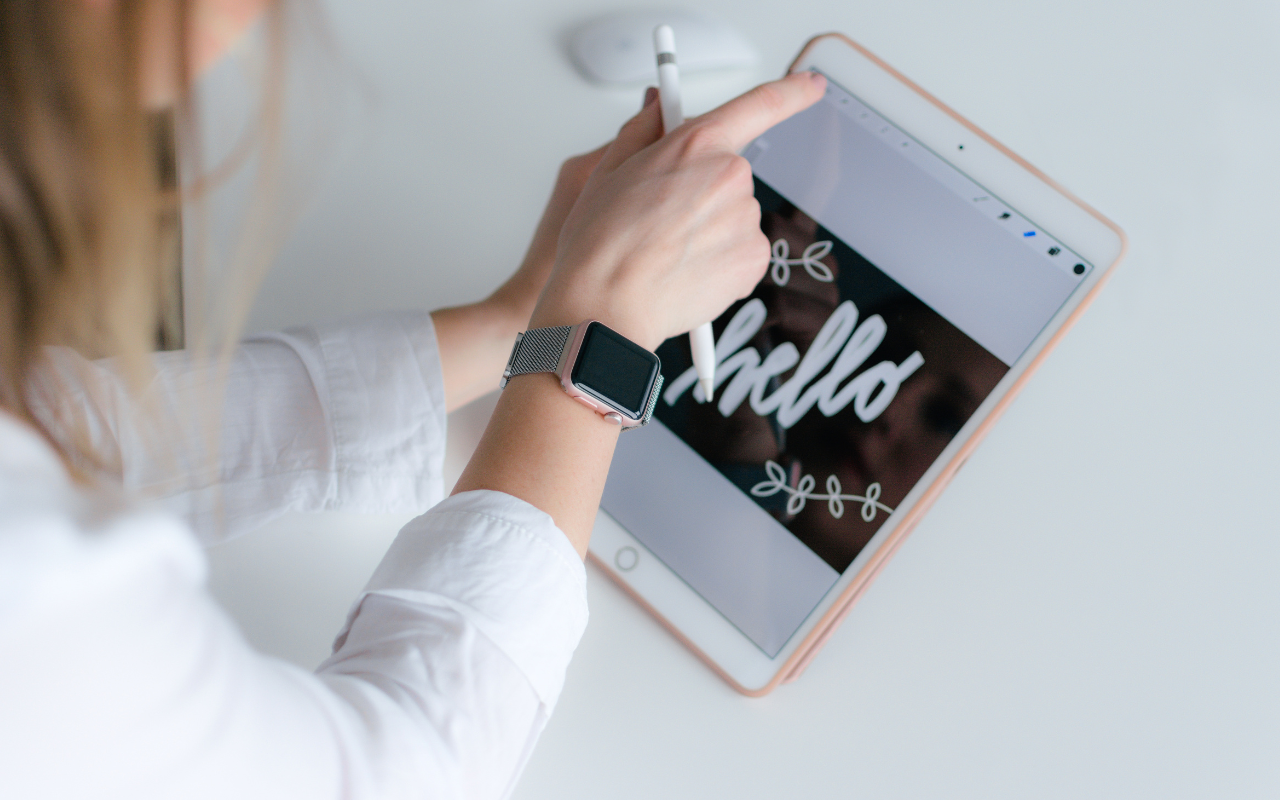
Apple Pencil is one of the most functional iPad accessories that allows you to precisely draw, annotate and edit documents. If you're just getting started with Apple Pencil, you may be wondering how to connect and configure it. The pairing and charging process varies depending on the generation of the stylus, but both versions are easy to use and provide an intuitive user experience. In this step-by-step guide, we will show you how to connect Apple Pencil 1. i 2. generations to compatible iPads.
How to connect Apple Pencil 1. generation?
Connecting the Apple Pencil to the iPad is not difficult, just follow a few steps.
Step 1: Check compatibility
Before you start, make sure your iPad supports Apple Pencil 1. generation. Models that are compatible are:
iPad (10. generations),
iPad (6. generations),
iPad (7. generations),
iPad (8. generations),
iPad (9. generations),
iPad Air (3. generations),
iPad mini (5. generations),
iPad Pro 10.5 inch,
iPad Pro 12.9 inch (1. generations),
iPad Pro 12.9 inch (2. generations),
iPad Pro 9.7.
Step 2: Remove the cap and connect the Apple Pencil
In the end Apple Pencil 1. generation you will find a plug that must be removed. Underneath it is a Lightning plug, which you must connect directly to the Lightning port on the iPad.
Step 3: Connect the devices
When you connect the Apple Pencil to your iPad, the device's screen will automatically prompt you to pair the Apple Pencil. Select "Pair".
Step 4: Charge the Apple Pencil
When you connect the Apple Pencil to the Lightning port, it will also start charging it. Apple Pencil can also be charged using a special adapters for charging from the Lightning cable. How long the Apple Pencil stylus takes to charge? Apple Pencil 1. generation charges fully in about 15-30 minutes when plugged directly into the iPad.
Step 5: Use the Apple Pencil as you like
Once paired, Apple Pencil is ready to go. You can detach it from your iPad and start using it with any stylus-compatible app
How to connect the Apple Pencil 2. generation?
Apple Pencil 2. generation is more technologically advanced, making it even easier to connect to an iPad.
Step 1: Check compatibility
Apple Pencil 2. generation works only with selected iPad models:
iPad Air (4. generations),
iPad Air (5. generations),
iPad mini (6. generations),
iPad Pro 11 inch (1. generations),
iPad Pro 11 inch (2. generations),
iPad Pro 11 inch (3. generations),
iPad Pro 11 inch (4. generations),
iPad Pro 12.9 inch (3. generations),
iPad Pro 12.9 inch (4. generations),
iPad Pro 12.9 inch (5. generations),
iPad Pro 12.9 inch (6. generations).
Step 2: Attach the Apple Pencil to the iPad
To pair the Apple Pencil 2. generation, simply attach it magnetically to the side edge of the iPad, where there are built-in magnets.
Step 3: Confirm automatic pairing
After attaching the stylus, a notification appears on the iPad screen asking if you want to pair the Apple Pencil. Select "Pair" to complete the process.
Step 4: Charge the Apple Pencil
While the Apple Pencil 2. generation is attached to the iPad, it will automatically charge. You can check the charge level of the stylus on the iPad's home screen. How long does it take to fully charge? It takes about 30 minutes to fully charge a stylus attached to an iPad.
Step 5: Configure gestures
Apple Pencil 2. generation allows customization of gestures. You can double-tap on the stylus case to switch between different tools in apps such as Notes or Procreate. You can adjust the settings for these gestures in the iPad settings.
Apple Pencil 1 update. i 2. generation
Apple Pencil, like other Apple accessories, uses software that can be updated periodically. These updates can improve stylus performance and accuracy, introduce new features, and fix any bugs.
You don't need to follow any special steps to update Apple Pencil - the Apple Pencil software updates automatically along with iPadOS. However, it is important to regularly update iPadOS to the latest version, as this ensures compatibility and access to new features.
If you notice that your Apple Pencil works less efficiently, make sure that both the iPad and the stylus are using the latest software.
Problems with connecting an accessory
If the Apple Pencil stylus is compatible with a given iPad model problems in terms of device pairing, practically do not happen. However, if some problems nevertheless arise, try the following ways:
check the battery level - if the Apple Pencil is discharged, the pairing process will not work, so make sure the device is charged,
turn Bluetooth off and on - in the iPad's settings, go to the "Bluetooth" section and try disabling and then re-enabling the feature,
restart the iPad - sometimes restarting the iPad can help solve connection problems,
update iPadOS-make sure you are using the latest version of iPadOS, as older versions may have compatibility issues.
If, in spite of everything, the stylus does not work, does not respond, does not charge or does not want to connect to the tablet, then you need to advertise the purchased device.
How to care for the Apple Pencil stylus?
Although the Apple Pencil is a solidly designed device, it is worth taking care of its condition to make it a pleasure to use for a long time. How to take care of the accessory?
Regularly check the condition of the Apple Pencil tip. Over time, the stylus can wear out, which can lead to a decrease in drawing precision. Fortunately, the tips are interchangeable - Apple offers spare ones in its stores.
In the case of Apple Pencil 1. generation, which charges through the Lightning connector, it is worth connecting it only when necessary. Do not keep it in the charging port longer than the charging time requires to avoid accidental damage.
Apple Pencil 2. generation magnetically attached to the iPad is prone to accidental detachment, especially when you carry the device. Make sure the stylus is securely attached to avoid losing it.
Avoid exposing the stylus, as well as other electronic devices, to extreme conditions - low and high temperatures or exposure to water and various types of contaminants, as this can negatively affect both the battery life and the performance of the accessory. Also try not to expose the stylus to mechanical damage.

Summary
Connecting the Apple Pencil, both first and second generation, is a simple process that requires no special skills. With this ultra-precise tool, you can make even better use of your iPad's potential and full functionality for the best results-whether you're an artist, designer, graphic designer, student, or simply enjoy taking notes by hand.
Be sure to charge your stylus regularly, adjust your settings, and update your iPad to apple stylus supported you every day. Now that you know how to connect the Apple Pencil and how to take care of it, you can enjoy the possibilities this tool provides in any situation!


